If you have purchased any of Dyn’s DNS services but have registered your domain with another registrar (GoDaddy, Register.com, ENOM, etc…), you will need to delegate your domain to Dyn’s nameservers with your registrar. Below are instructions on how to delegate your domain to Dyn’s nameservers with different registrars.
NOTE: Before delegating your domain with your registrar, you will need locate and note the nameservers that have been assigned to your Dyn account. Follow the instructions below to locate your nameservers.
| 1. Log in to your Dyn Standard DNS. | |
| 1. Click My Zones/Domains | 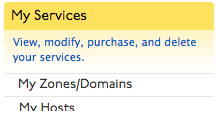 |
| 2. Your nameservers will be located below Zone Level Services section. | 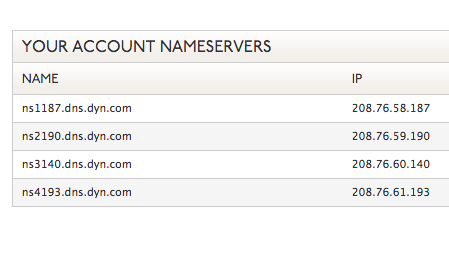 |
Select your registrar
If your registrar is not listed, please consult their documentation to see how you can delegate your domain’s nameservers.
GoDaddy
| 1. Login to your GoDaddy account. | |
| 2. Select Domains from under the Product tab and click on Manage beside the domain you want to delegate. | |
| 3. Click the Manage link in the Namerservers section and then select the Custom option. | 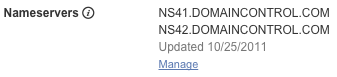 |
| 4. Click Enter Custom Nameservers and paste each of Dyn’s nameservers into each field.
NOTE:Use the Add Nameserver button to add two additional nameserver fields and paste the remaining two Dyn nameservers into those fields. All 4 of Dyn’s nameservers must be represented in your domain delegation. |
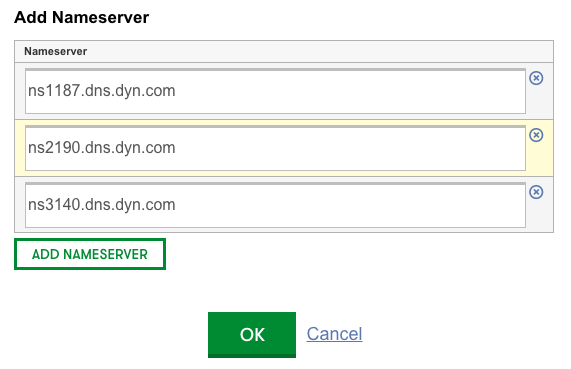 |
| 5. Click OK and then Save. |
Network Solutions
| 1. Login to your Network Solutions account. | |
| 2. Once logged in, on the Account Manager page, select My Domain Names. | 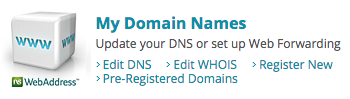 |
| 3. In the green box, select Change Where Domain Points. | 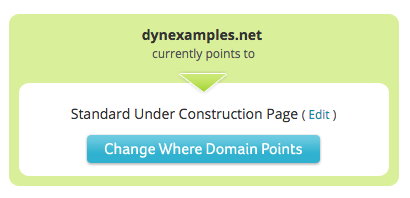 |
| 4. Select the Domain Name Server (DNS) option. | |
| 5. Under Specify Other Domain Name Servers, paste each of your Dyn nameservers into each field.
NOTE: Use the Add Nameserver button to add two additional nameserver fields and paste the remaining two Dyn nameservers into those fields. All 4 of your Dyn nameservers must be represented in your domain delegation. |
 |
| 6. Click Continue. | 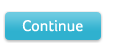 |
| 7. Then click Apply Changes. |
Register.com
| 1. Login to your Register.com account. | |
| 2. From the Account Dashboard, mouse over Domains and select Manage from the list of options. | 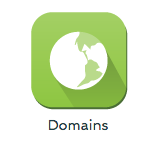 |
| 3. Click Manage beside the domain you wish to delegate. | 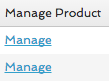 |
| 4. Scroll down to the Domain Name S Servers section and copy and paste your Dyn nameservers into the fields.NOTE: All 4 of Dyn’s nameservers must be represented in your domain delegation. | 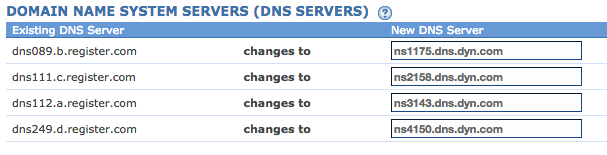 |
| 5. Click Continue, review your changes and then click Continue to save them. |
ENOM
| 1. Login to your ENOM account. | |
| 2. Under Domains, click Registered. | 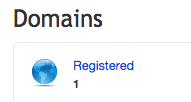 |
| 3. If you have multiple domains, select the domain you want to delegate. | |
| 4. Click DNS Server Settings and then select the Custom option. | |
| 5. Copy and paste each Dyn nameserver into the fields.
NOTE: All 4 of Dyn’s nameservers must be represented in your domain delegation. |
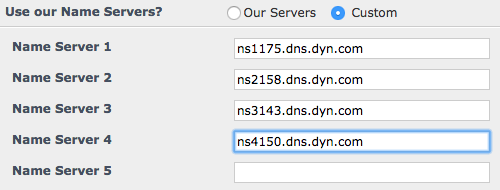 |
| 6. Click Save and then OK. |
Hover.com (Tucows)
| 1. Login to your Hover account. | |
| 2. Under Domain Details, select the domain you wish to delegate. | |
| 3. Click on the Edit button in the Nameservers section. | |
| 4. Copy and paste each of your Dyn nameservers into the fields.
NOTE: Use the Add button to add one additional nameserver field and paste the remaining two Dyn nameserver into that field. All 4 of Dyn’s nameservers must be represented in your domain delegation. |
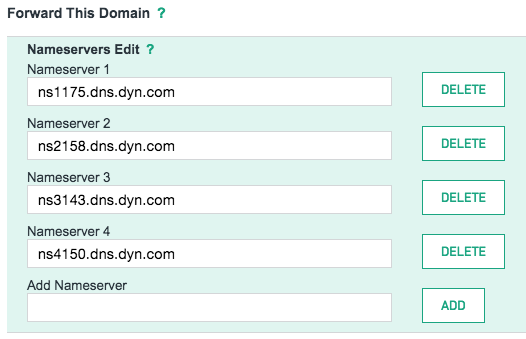 |
| 5. Click Save. |
