If you have purchased any of Dyn’s DNS services but have registered your domain with another registrar (GoDaddy, Register.com, ENOM, etc.), you will need to delegate your domain to Dyn’s nameservers with your registrar. Below are instructions on how to delegate your domain to Dyn’s nameservers with Network Solutions.
NOTE: Before delegating your domain with your registrar, you will need locate and note the nameservers that have been assigned to your Dyn account. Follow the instructions below to locate your nameservers.
| 1. Log in to your Dyn Managed DNS account. | |
| 2. Note your nameservers located in your Customer Account Info. | 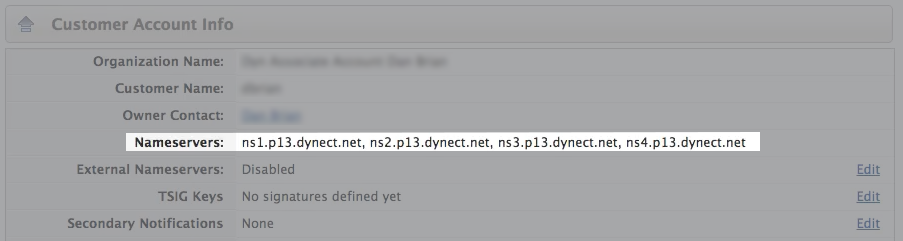 |
Delegating your domain with Network Solutions
| 1. Log in to your Network Solutions account. | |
| 2. On the Account Manager page, select My Domain Names. | 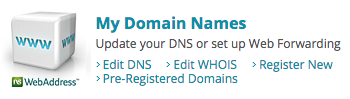 |
| 3. In the green box, select Change Where Domain Points. | 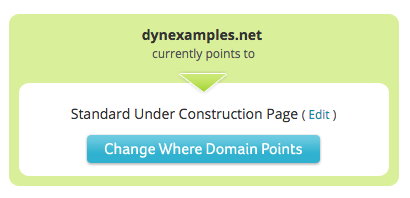 |
| 4. Select the Domain Name Server (DNS) option. | |
| 5. Under Specify Other Domain Name Servers, paste each of your Dyn nameservers into each field.
NOTE: Use the Add Nameserver button to add two additional nameserver fields and paste the remaining two Dyn nameservers into those fields. All 4 of your Dyn nameservers must be represented in your domain delegation. |
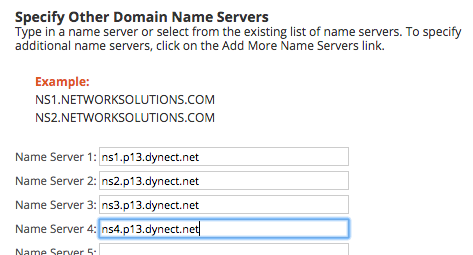 |
| 6. Click Continue. | 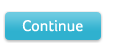 |
| 7. Click Apply Changes. |
