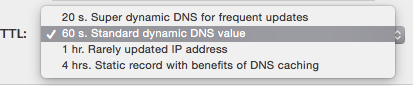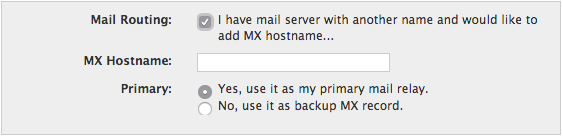Dynamic DNS (DynDNS Pro) hostnames are created for each IP address you are tracking, or webhop you are creating. Each instance of Dynamic DNS gives you the ability to create 30 hostnames.
| 1. Log in to your Dyn account. | 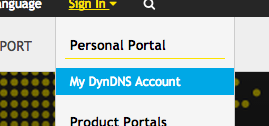 |
| 2. If you have already purchased Dynamic DNS, you’re able to add hostnames. Click on Add Host Services from your account control panel to get started.
If you haven’t purchased Dynamic DNS (DynDNS Pro) and need assistance in that process, click here for help.
|
 |
| 3. You will need to think of an easy-to-remember identifier for your new hostname. Input that identifier into the Hostname field.
NOTE: This field can only take alphanumeric characters – must be between 2 and 24 characters. If the name is not available, you will be notified when you complete the task in Step 6 of this article.
|
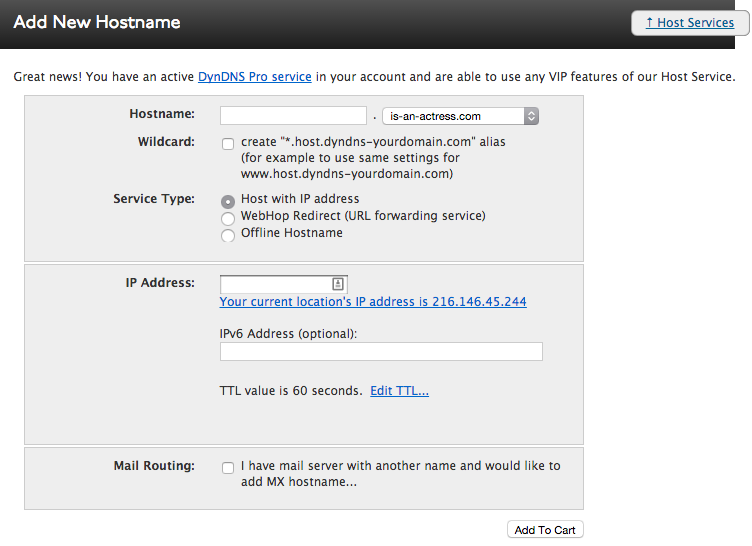 |
| 4. Select a shared domain name to associate your hostname with. | 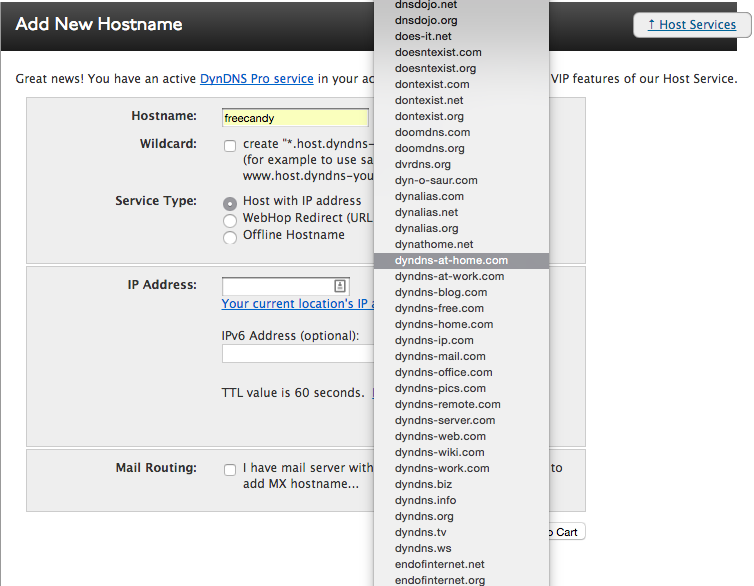 |
5. Once you have figured out a hostname to use, you will need to tell us where you want this hostname to go. You can have your hostname point to:
Looking to do some mail routing or fiddle with the TTL? Click here for help.
|
a)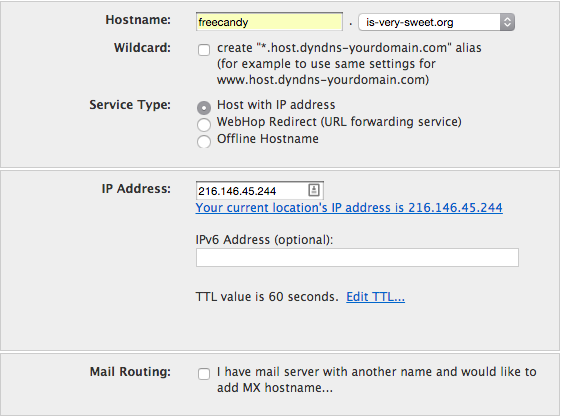 b) b) c) c)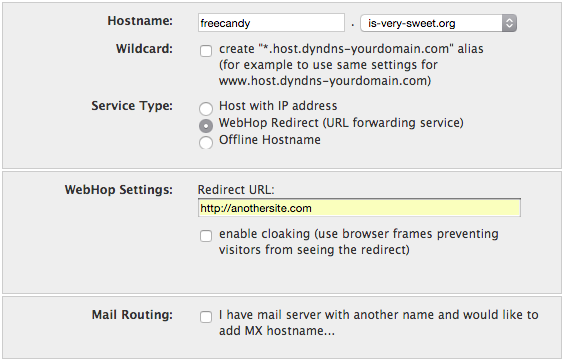 |
| 6. Once you’ve got your settings in place, you’re ready to hit Activate. If you have other products in your shopping cart, this button will appear as Add To Cart; your new hostname will be added as a $0.00 item to your cart, as you must go through the checkout to activate the new host. | 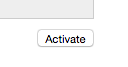 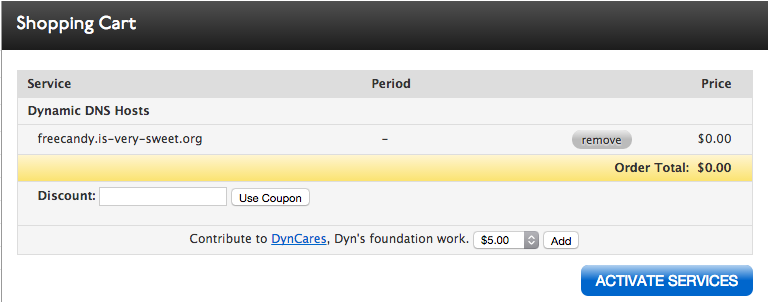 |