If you have purchased any of Dyn’s Managed DNS services and have registered your domain with Dyn.com, you will need to delegate your domain to Dyn’s nameservers in your Dyn.com account. Below are instructions on how to delegate your domain to Dyn’s nameservers if your registrar is Dyn.com.
NOTE: Before delegating your domain with your registrar, you will need locate and note the nameservers that have been assigned to your Dyn Managed DNS account. Follow the instructions below to locate your nameservers.
| 1. Log in to your Dyn Managed DNS account. | |
| 2. Note your nameservers located in your Customer Account Info. | 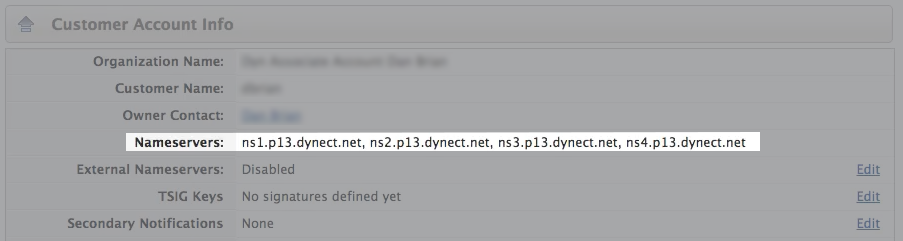 |
Delegating your domain with Dyn.com
| 1. Log in to your DynDNS account. | |
| 2. Select My Zones/Domains from the My Services section. |  |
| 3. Click Domain Registration beside the domain you want to delegate. | |
| 4. Click Edit Nameservers and paste your Dyn Managed DNS nameservers into the field.
Note: Ensure that each nameserver address is on its own line with no extra spaces or commas between them. |
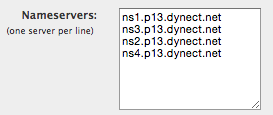 |
| 5. Click Save Nameservers. |
